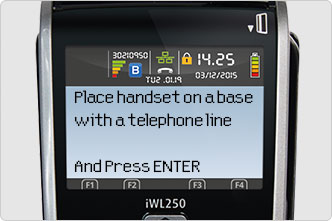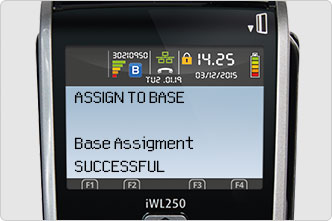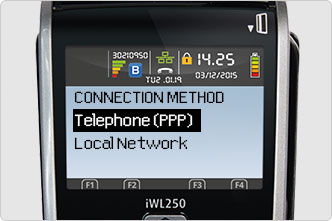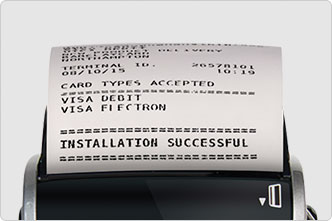Setting up your portable card reader

We’ve made setting up your Barclaycard Portable card machine as easy as pie.
It takes less than 5 minutes to connect your cables, and only about 15 minutes to do the on-screen setup.
Watch the installation video
Watch our short guide to setting up your Portable card machine using a broadband connection.
Viewing time: 03:02.
Watch our short guide to setting up your Portable card machine using a telephone line.
Viewing time: 03:02.
-
What’s in the box
Your box should contain the following
![]()
A portable card machine and a base unit
![]()
A pink Ethernet cable, a black phone cable and a power lead
![]()
2 Supervisor Cards (if applicable for your card reader) and 1 PIN training card
-
Connect and charge
1. Choose how you connect to the internet
The cables should all be attached to the base unit when you open the box. It’s good to do a quick check, though.
You can connect to the internet in any of these 3 ways:
![Base unit with Ethernet and phone cables connected]()
Both phone and broadband
If you want to connect this way, leave both the phone and Ethernet cables connected to the base unit.
Why both?
If your broadband ever goes down, the card machine tries to connect using the phone line after 2 failed transaction attempts.
![Base unit with Ethernet cable connected]()
Broadband only
If you want to connect this way, unplug the black phone cable.
Turn the base unit over and remove the cover to find where the phone cable is plugged in.![Base unit with phone cable connected]()
Phone only
If you want to connect this way, unplug the pink Ethernet cable.
2. Connect the power
![Base unit with power lead connected]()
Connect the power lead to the base unit.
3. Plug the power lead into the mains
![Power lead connected to mains with switch in ON position]()
Remember to turn the power on at the wall.
4. Put your card machine on its base
![Card machine on the base unit]()
Any time your card machine is sitting on its base, it starts to charge.
5. Leave it for a couple of hours
![Screens lights up when charged on Barclaycard portable card machine]()
When your card machine has enough charge, it will switch on. But you need to charge it until you have a full charge in the battery.
6. Power up your card machine
![Screen displays reminder message Place handset on base with a telephone line on Barclaycard portable card machine]()
After startup, the screen displays a reminder message. The default reminder says Place handset on a base with a telephone line but a broadband connection also works.
7. Pair your card machine and base unit
![Screen displays Base Assignment SUCCESSFUL on Barclaycard Portable card machine]()
Put your card machine on the base unit and press ENTER.
Your card machine pairs itself to the base unit. When it’s done, the screen displays Base Assignment SUCCESSFUL.
Then, the Bluetooth icon goes from red to blue.
8. Get to know your card machine
![Get to know your card machine]()
You can see a row of icons when the screen is active. Here's what those icons mean.
The battery icon shows how much charge the battery has
- All coloured bars means a full charge
- Any grey bars at the top means a partial charge
- All grey bars means almost no charge
![A blue Bluetooth icon means the unit is connected. A red icon means it’s not connected.]()
You can see a row of icons when the screen is active.
- The Bluetooth icon lets you know whether your card machine is paired with the base unit
![The icon with 3 green bars means a strong signal. 3 grey bars means a weak signal.]()
The signal icon lets you know how strong the Bluetooth signal is
![The phone icon is white and horizontal when disconnected, yellow and tilted when connecting, and green and vertical when connected]()
The phone icon lets you know what the phone is doing
-
On-screen setup
At this point, you’ve got your Barclaycard Portable card machine sorted. Now, you’re ready to finish with the on-screen setup.
1. Before you start
![Screens lights up when charged on Barclaycard portable card machine]()
If you make a mistake or want to start again, press CANCEL twice to go back to the start of the setup process.
2. Choose how you connect
![Choose connection method, phone or broadband]()
Under the screen message CONNECTION METHOD, scroll down with the arrow key to choose one of these options.
A) Local Network
If you want to connect using broadband only, or broadband and a phone lineB) Telephone (PPP)
If you want to connect using a phone line onlyThen press ENTER.
3. Find your merchant number
![Merchant number sticker on side of card machine]()
Your 7-digit merchant number is on the blue sticker on the side of your card machine.
4. Key in your number
![Merchant number entered on screen]()
Key in your merchant number, and press ENTER.
Your card machine then does some setup on its own. It shuts down and restarts, and displays a sequence of different messages during this time. Just wait till it’s done – about 5-10 minutes.
5. Set the date
![Set Date screen message]()
When your card machine is ready for you to continue, it displays:
SET DATE/TIME
Enter Current Date
dd/mm/yy
Enter today’s date – 2 digits for the day, then 2 digits for the month, then the 2 last digits of the year. Key in the date using the keypad, then press ENTER.
6. Set the time
![Set Date screen message]()
Key in the time using the keypad, then press ENTER.
Enter the time, using the 24-hour clock.
7. Check the list
![List of card types accepted]()
Check the list that the card machine prints out. The list shows all of the card types you are able to accept.
If any card types are missing, or if the list displays CARD TYPES NOT ACCEPTED, contact us.
8. You're set to start
![When ready to use, Ready and your merchant number are displayed]()
Your card machine displays READY, and your merchant number.
You can now run your test sale.