Set up your Smartpay hub

Welcome to your Barclaycard Smartpay Hub. Read on for instructions on how to set up your POS devices, and how to change the till roll.
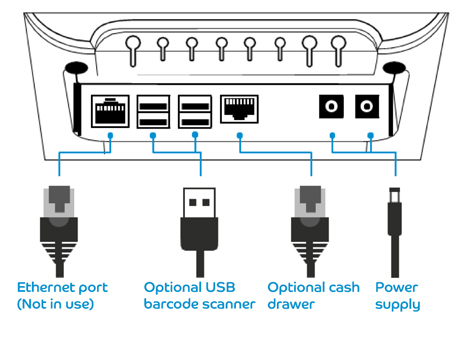
Step 1: Connect the power supply
First of all, you’ll need to plug your base unit into a power supply. You can use either of the power supply sockets on the back. Just make sure you secure things using the cable strain relief.
If you’ve got a USB barcode scanner and/or a cash drawer, connect those too.
Here’s a list of the optional extras you can get with your Smartpay Hub.
Step 2: Get up and running
There isn’t a power switch, so your base unit should turn on as soon as you plug it in.
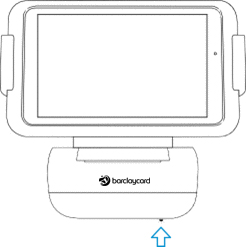
Step 3: Grab the tablet
Attach to the cradle – this will charge your tablet while the base unit power’s on. Make sure it’s fully charged before tapping the power button to switch it on.
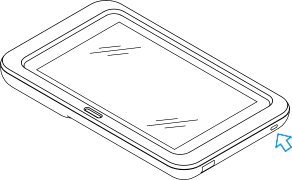
Step 4: Follow the startup guide
You’re almost there. When you turn on the tablet for the first time, it’ll automatically load up the startup guide. Follow that to finish setting things up.
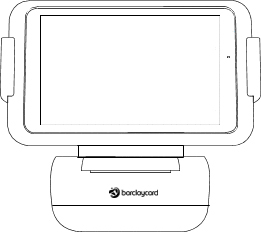
How to mount it to your counter
You can securely fix your base unit to a countertop using the mounting bracket. There are two ways you can do it:
You can mount using the adhesive pad:
- Connect the power supply and any extra devices to the base unit.
- Remove the plastic tape on the bottom of the adhesive pad.
- Put the base unit where you’d like it to go, then push down to secure it in place.
Or you can mount by screwing it into the counter:
- Slide the mounting bracket off the base unit.
- Affix the mounting bracket to your counter through the screw holes.
- Connect the power supply and any extra devices to the base unit.
- Align the lugs at the bottom of the base unit with the mounting bracket.
- Then slide the unit until it locks in place.

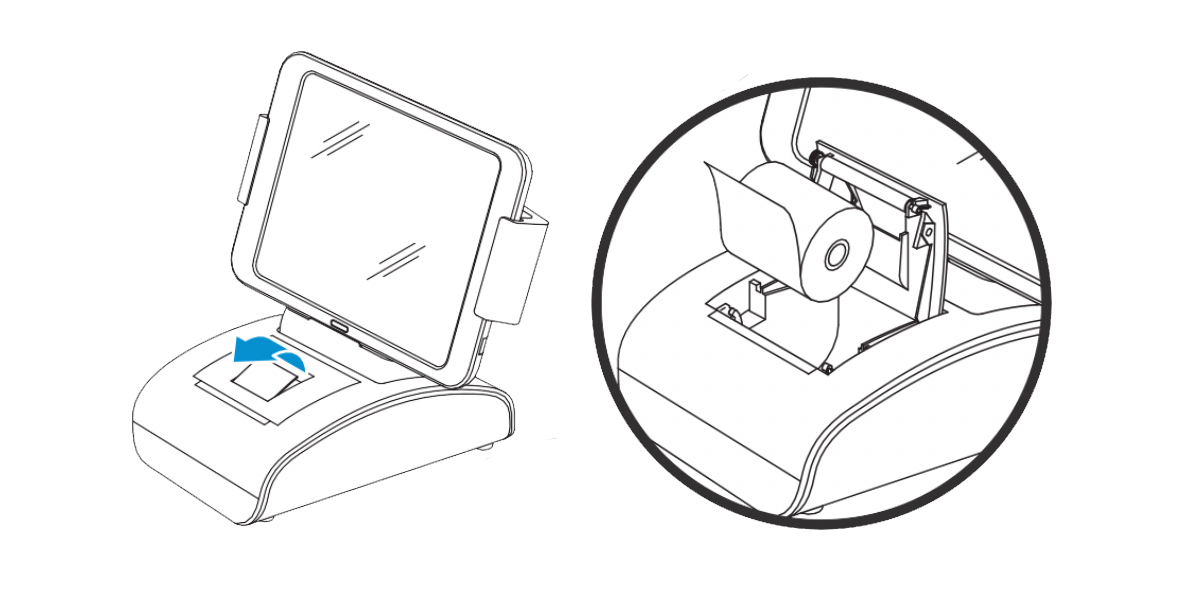
How to change the receipt paper roll
You can use 80mm thermal receipt printer paper in the base unit. Here’s how to change it:
- 1. Lift the printer lid latch until it clicks and unlocks.
- 2. Open the printer lid and remove the old roll.
- 3. Insert a new roll. Make sure the free end of the roll is towards the front of the compartment.
- 4. Check that an excess of the roll of paper is outside of the base unit.
- 5. With an even pressure, firmly close the printer lid until it clicks and locks shut.
To order your new till roll, head to the Smartpay Hub section at pdqconsumables.com or call us on 01698 843 866.
More on your Barclaycard Smartpay Hub
Visit our Barclaycard Smartpay Hub, please contact our support team and they’d be happy to assist.