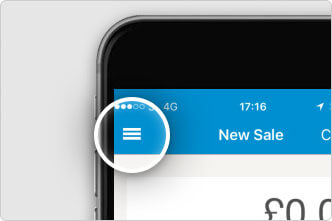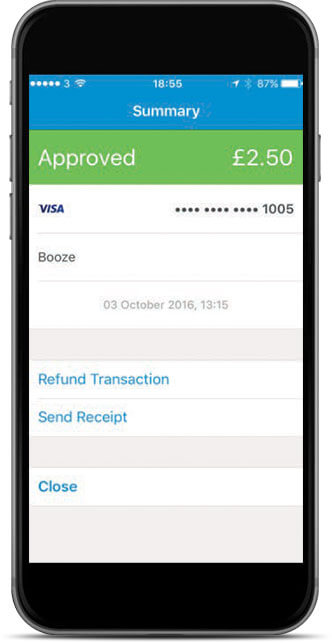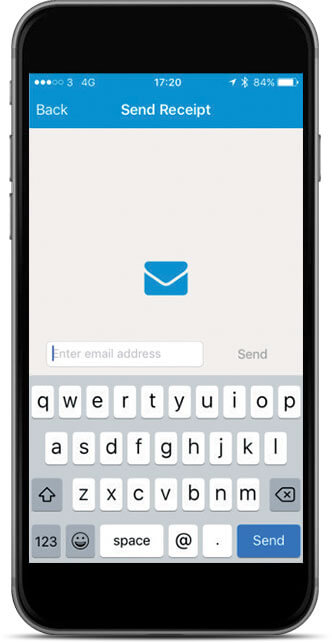Barclaycard Anywhere: Receipts

You can issue a receipt at the end of a transaction simply by pressing Send Receipt on the transaction screen.
If you want to issue a receipt at a later date, you can do it in three ways – using the app or the portal, or by printing out and filling in the template. Whichever method you prefer, it’s simplicity itself.
You will need the customer’s email address to send a receipt using the app or the portal.
-
Using the app
![The menu icon]()
1. Open the menu, either by selecting the menu icon at the top left of the screen, or swiping from left to right.
![The Anywhere app menu]()
2. Select the transaction in the summary list. If the transaction is not in the summary list, select ‘View all transactions’ to find and select it.
![The transaction details screen]()
3. Select ‘Send Receipt’.
![The transaction details screen]()
4. Fill in the customer’s email address and press ‘Send’.
-
Using the portal
You will need to know the date of the original transaction to issue a receipt using the portal.
![]()
1. First, you need to find the transaction. Use the arrows on either side of the month selector above the graph to choose the right month.
![]()
2. Move your mouse over the graph and a circular blue icon will appear. Drag the icon to a date to view that day’s transactions.
All transactions for that day appear below.
![]()
3. Find the transaction in the list then click the receipt symbol.
![]()
4. Enter the customer’s email address in the popup and press ‘Send receipt’.
-
Issue a paper receipt
We have created a template in case you ever need to issue a paper receipt, either in person or at a later time. You can even print a few to keep and fill in by hand as needed.
Download and print the receipt template PDF (27KB).